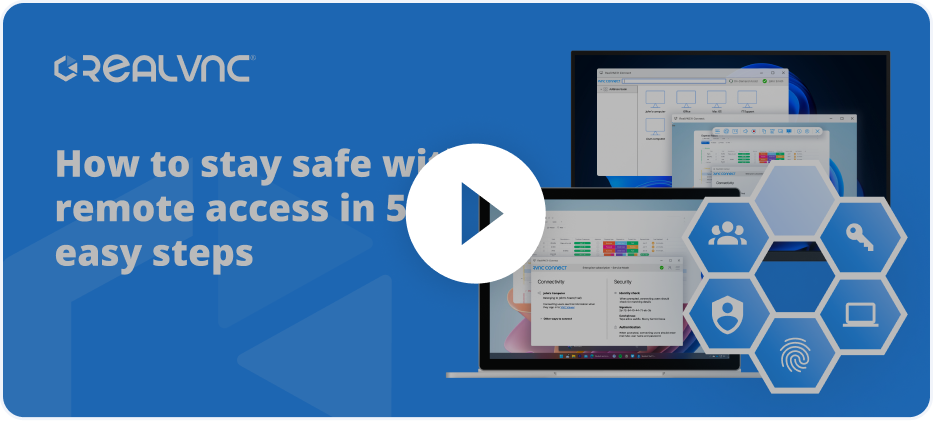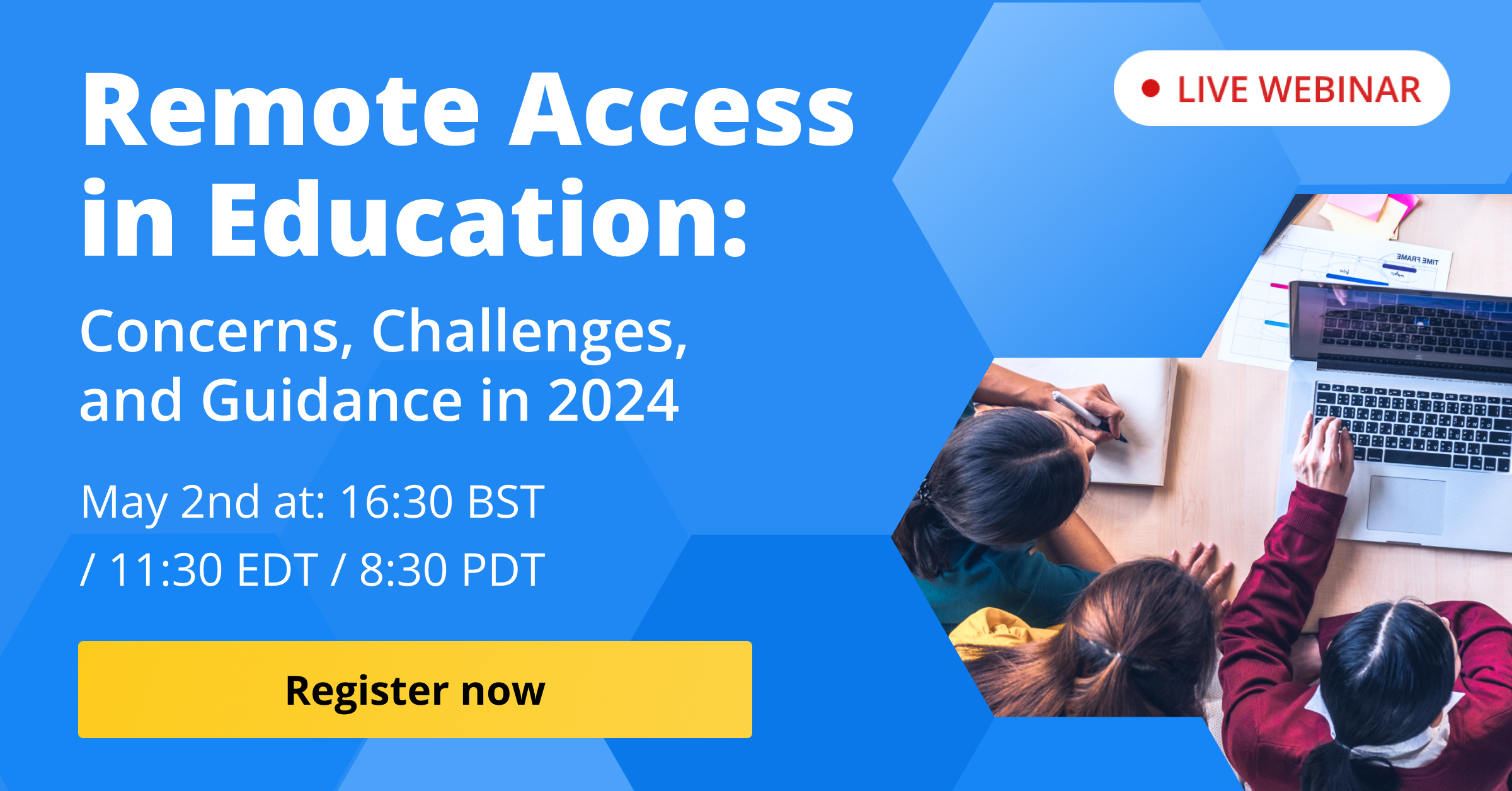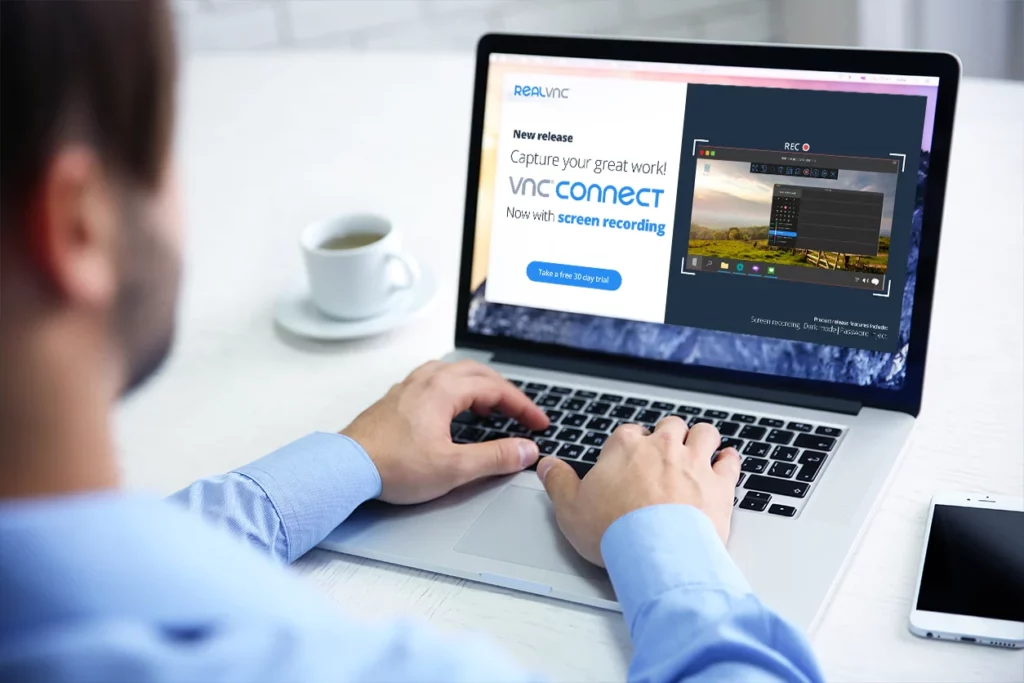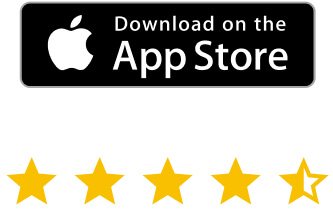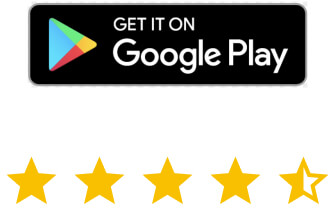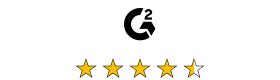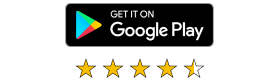The list of situations in which you can use a screen recorder is virtually endless. Find out how to screen record in VNC Connect below, as well as some of the situations where it can be really useful.
Screen recording in training and education
A screen recorder is a priceless tool when it comes to training and education.
Let’s take a look at a VNC Connect user teaching other employees in the company how to use a new sales software. They will connect to their machines and take them through using different features. To do so, they would start VNC Viewer and connect to their machines that are running VNC Server. Once connected (which takes seconds), they can easily deliver the training.
The problem is that they would need to deliver the exact same training to different users. Not only is it a repetitive task, but it comes at the price of a lot of wasted time.
This is no longer a problem. When they deliver the first training, they can just record the session. They can then make the video file available to everyone else that requires said training. The time saved is then available for more important purposes.
Screen record for auditing purposes
What happens, though, when procedures that employees follow need auditing? Of course, an auditor could always sit behind every user and see exactly what they’re doing. Yet, in the current environment, with home working common, that’s not always possible.
This is where the new feature comes in. The user’s manager just needs to connect to the machine in question using VNC Connect. Then, they can have the user run through the procedure in question, while they record the screen. The feature requires almost no training, so they’ll know how to screen record in an instant.
Once the recording is complete, the file can go to the auditor for examination.
Quality control and VNC Connect screen recording
Quality control is essential for customer support and other departments using remote control. This can be for many reasons. For example, a user could be storing sensitive information on their machine. However, they need the IT department to repair something on it. They want to make sure that none of that sensitive information gets accessed.
VNC Connect’s new screen record feature takes care of this. The support staff ensures that screen recording is on by default. That way, all sessions get recorded. Should anyone need to take a look at the work performed on their machine, the video is at their disposal. There is no more concrete proof of the actual work done than that.
VNC Connect screen recording
That all sounds great, so you’d like to start screen recording with VNC Connect right now? Well, the great news is that the wait is over. The screen recording feature is part of the latest version of VNC Connect. And using it couldn’t be easier.
When controlling a machine with VNC Server from your VNC Viewer, click the red Record button. The screen recording will start. You can decide where to save the resulting file in the Preferences menu of your VNC Viewer, as seen below.
The new version is already available for Windows, MacOS, as well as Linux. All you need to do is to update to the latest version or upgrade your license, should you need to.
Screen recording for Instant Support will also be available soon, in a future release.
If you’re not already a VNC Connect user, what are you waiting for? We offer a free 14-day trial, so you can try this great feature and many others by clicking the banner below!