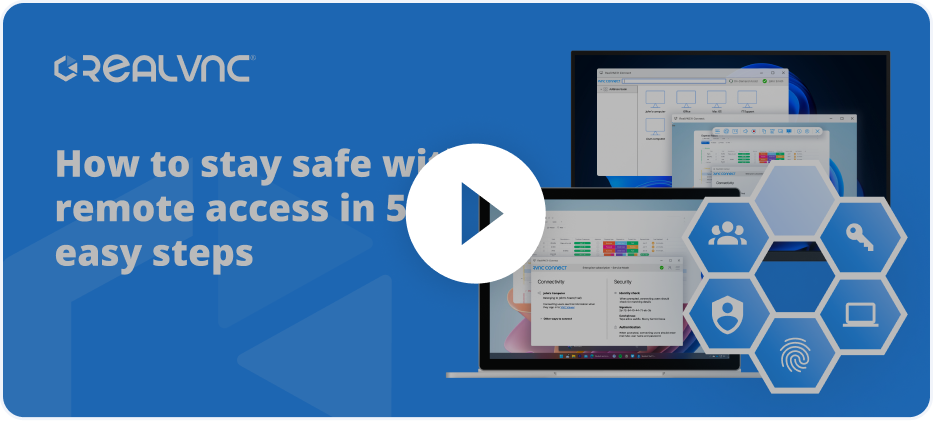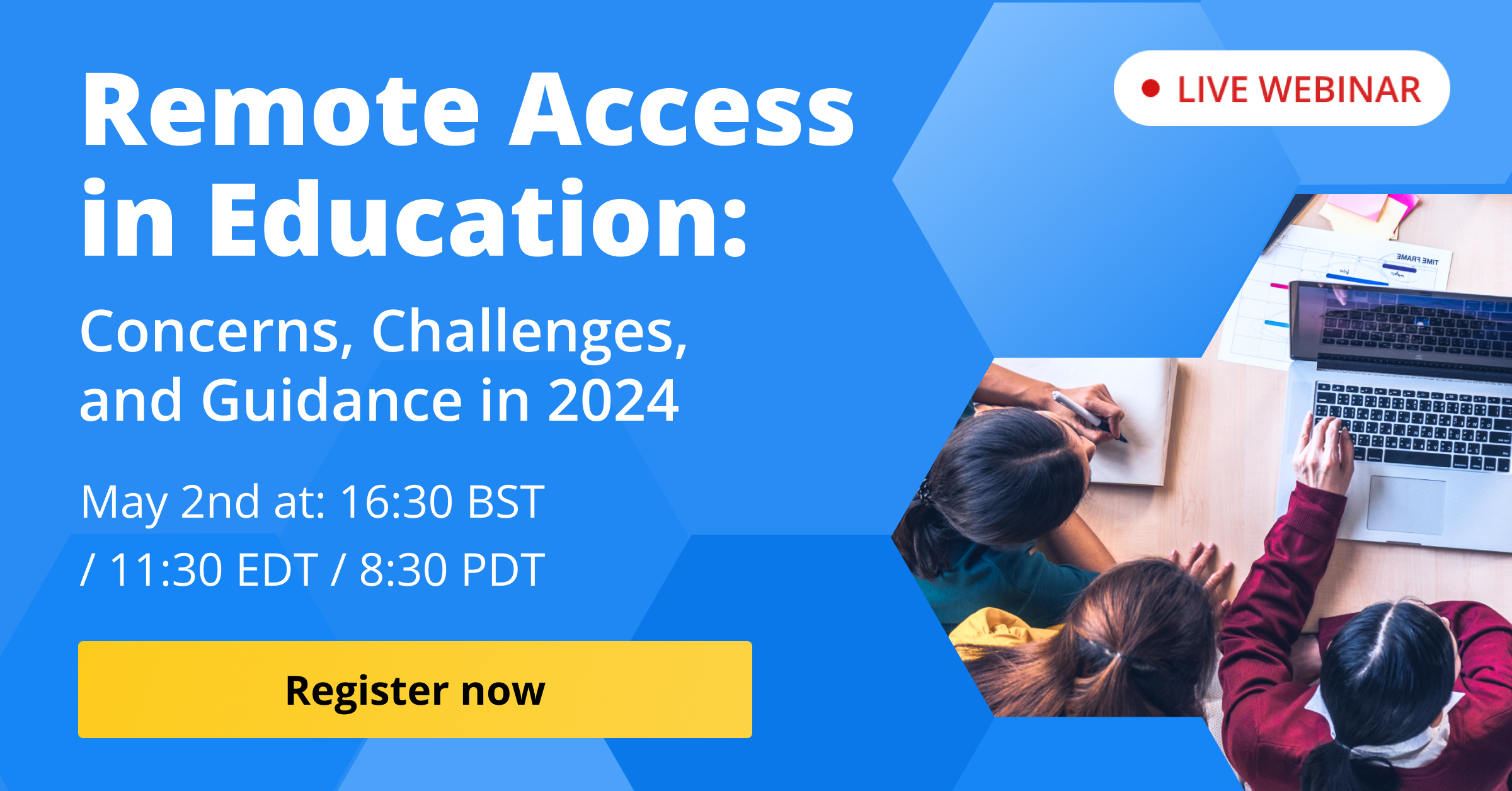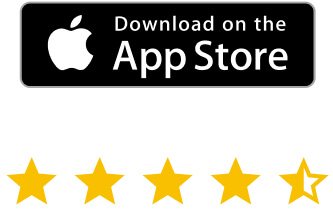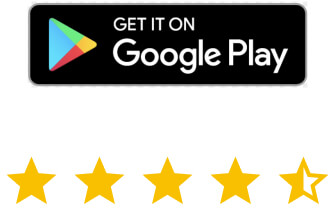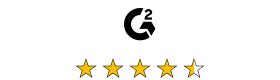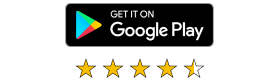Once used primarily by IT teams for customer support, businesses quickly leverage remote access tools to grant employees remote access to company computers, networks, and files. Employees can access company resources from, for example, their home office computer or mobile device while working from home or on the go.
Remote access presents many benefits, including boosted productivity and workplace flexibility. However, there are also some security risks to be aware of.
Before we get into the best practices and benefits of using remote desktop software, let’s start by exploring how remote desktop access works.
How to remotely access another computer and increase efficiency in the workplace
If you want to get remote access to another computer in another location, such as your work computer, you need a remote computer access tool like VNC Connect.
What is VNC? VNC stands for Virtual Network Computing, and it is a remote access platform designed to help businesses meet the demands of remote working. Most critically, it lets remote users securely connect to workplace computers.
High-quality remote access software typically follows the same process as VNC Connect to facilitate secure remote access. Here’s a general example of how to remote access a computer:
- Remote desktop access software is installed on both local and remote computers.
- The remote user’s identity must be authenticated before access is permitted. Your business’s identity and authentication system handles this through your chosen authentication method (password-based, certificate-based, multi-factor authentication, etc.).
- Predetermined access rules, such as device and time restrictions, permitted actions, etc., are enforced.
- Provided the user has been authenticated, they can access systems within your company’s network in alignment with your access controls.
- These remote sessions are encrypted, recorded, and monitored in real-time for anomalous or suspicious activity. Should the admin team or access software spot suspicious remote sessions, activities, or login attempts, these can be flagged, blocked, and shut down immediately.
7 Useful guidelines for using remote access to computers
There are a few best practices to remember when setting up remote access for your organization. Unsurprisingly, most of these best practices are related to security, as remote access can pose security risks without care and proper implementation.
-
Utilize strong passwords and two-factor authentication
Employees with weak passwords are easy targets for hackers. To prevent a data breach from devastating your business, enforce a firm password policy with strict rules regarding character length, case combinations, numbers, and special characters. It would help if you also encouraged employees to use a unique password for every account.
Of course, remembering multiple strong passwords isn’t easy for most of us. Password manager tools ease this process. They can generate and securely store complex passwords, effortlessly increasing your employee’s password hygiene. And if you’re feeling extra keen today and want to flex those security muscles, check out our five great ways to strengthen your password blog – it won’t disappoint.
Along with strong passwords, implement two-factor authentication as an additional security measure. Two-factor authentication prompts a user to provide two distinct pieces of identification. So, along with the typical username and password pair, an employee may also need to give a unique PIN that was sent to them via SMS or the answer to a secret question. And we’re not going to leave you hanging here – we’ve got your back with our three reasons why MFA needs to be a part of your remote access strategy blog to take you a little further.
-
Employ a reliable VPN
A virtual private network (VPN) is necessary for two critical reasons. Firstly, it protects your remote workers, encrypting their data transmissions and facilitating secure, high-speed connectivity. And second, VPNs protect your company’s network from lurking cyber threats.
Along with man-in-the-middle attacks (a type of cyberattack in which hackers eavesdrop or intercept communications or data transfers), there’s also the threat of malware distribution.
Using a VPN is vital for employees using public Wi-Fi in airports, hotels, coffeehouses, etc. – because connecting to public Wi-Fi for remote access leaves your remote desktop server and data transmissions vulnerable to cyberattacks.
Additionally, for a thought-provoking read, the IT Pro part of you may want to see what you think about our blog on three reasons why it’s time to ditch your “VPN/RDP” strategy – let us know!
-
Carry out frequent security audits
Comprehensive security audits are necessary for evaluating the robustness of your company’s remote access security. They can help uncover vulnerabilities and alert you to potential risks. An audit for remote access should concentrate on areas such as:
- Remote device testing: This should encompass both company-provided devices and those used under a BYOD (bring your own device) policy
- Configuration auditing: Including all critical resources to verify consistency with the latest security baselines
- Authentication analysis: Logins to VPNs, company resources, etc
- User activity monitoring: Across cloud solutions and particularly around sensitive data
- Port scans and failed login attempts
- And user permissions.
-
Invest in dependable antivirus software
Install antivirus and anti-malware on all your endpoint devices to improve your security and meet regulatory compliance. Antivirus protects your company’s endpoints from being infected by malware and reduces the risk of staff devices being subject to viruses in the first place.
It’s also essential to ensure consistency of antivirus software – so if you have a BYOD policy, mandate a particular software that everyone must use.
-
Train your staff about cybersecurity procedures
According to the most recent report by the World Economic Forum, 95% of cybersecurity issues can be traced back to human error. When all it takes is a minor slip-up to become the victim of a data breach or malicious attack, security awareness education is a powerful tool to weaponize.
Create a security-first culture in your company by training and educating employees on remote computer access risks and procedures. Include security awareness as a module in your onboarding process and continuously update current employees on the latest cybersecurity threats and company procedures.
-
Upgrade software and firmware consistently
Outdated software and firmware pose significant cybersecurity risks. As well as improving the functional performance of your applications, prompt updates and patches fix security vulnerabilities and mitigate the success of cyberattacks.
Unpatched vulnerabilities are easily exploited by cybercriminals who use these weak spots to perform malicious activities. Using remote access to manage desktop devices means that you can push updates as needed rather than relying on your team to remember to do it.
-
Create thorough remote access policies and guidelines
A remote access security policy is essential for governing remote computer access activities. It should clearly establish which employees have remote access privileges and dictate the conditions for utilizing them, such as when and how remote activities are to be conducted.
Along with access and authentication rules, your remote access policies should cover areas like antivirus requirements, device policies, encryption standards, sensitive information policies, and trusted vs. untrusted sources.
How can accessing a remote desktop benefit your business?
With all the security best practices in mind, here’s how remote desktop access benefits your business.
Create and maintain a flexible work-life balance
Remote desktop technology empowers employees to work from home and thus benefit from a healthier work-life balance. Not only are they free of the lengthy commute to the office, but employees can fit their work around their personal schedules thanks to the increased flexibility that remote working permits.
Flexible working is a leading motivator for staying in a job, according to a recent study by WorkHuman and Gallup. A flexible work-life balance drives job satisfaction and happiness, improving retention rates.
Offer accessibility anytime and anywhere
With the power to hire remote workers, you can source high-quality talent from anywhere globally. Giving employees remote access to work computers from anywhere means they can perform work tasks from any location at any time.
Employees can access your business computers and networks with the same real-time efficiency and visibility as in the office, whether they’re fully remote or just travelling between offices.
Safeguard the data security of your company
The emergence of remote access technology has presented businesses with more ways to protect the integrity and security of company data. With more insight into your company’s cybersecurity environment, you can create and enforce strict authentication and permissions rules. This approach can help reduce the chances of data breaches.
Maximize employee productivity
Maximize your employees’ productivity by letting them access company resources whenever needed. Instead of visiting the office or jumping through hoops with colleagues, they can – and securely – log in to your company’s network and collect the information they need, regardless of their physical location.
Thanks to this increased accessibility, employees can efficiently finish tasks on time and to a higher quality.
Leverage remote computer access without exceeding your budget
Remote work environments are incredibly cost-effective for small teams. You don’t have to purchase volumes of expensive hardware, as employees can bring their own devices. And with no physical office, there’s no need to pay for overheads or equipment maintenance.
The same goes for large businesses and enterprises, too. Remote access is a budget-friendly implementation with long-term financial benefits, including reduced hiring, tech, and overhead costs.
Of course, there are some remote access considerations to be aware of while you’re choosing the right software for your company. Consider the platforms you need to support and any performance or security features you need to meet your business goals.
With VNC Connect, depending on your subscription, you can get unlimited users and concurrent sessions, file transfer, remote audio, multi-factor authentication, and more.
Improve your business efficiency and productivity with secure remote computer access
Remote access empowers teams to collaborate, communicate, and access company resources from anywhere in the world. To truly make the most out of remote desktop capabilities, you need a remote computer access platform that prioritizes security, simplicity, and efficiency.
VNC® Connect allows your entire workforce to connect to workplace computers from any remote device. Equipped with enterprise-grade security features, you can customize security policies, strengthen authentication processes, and protect your business from threats – all while improving productivity.
As a multi-platform solution with tightly-woven connectivity, VNC Connect empowers teams to collaborate, communicate, and access the information they need from anywhere.
FAQs about remote computer access
Which apps are used for remote access?
You can download various apps to gain remote access, and which works best will depend on your needs. While some apps like Microsoft Remote Desktop often come on devices for free, they’re usually limited in scope and lack some of the more substantial features you might need. RealVNC’s offerings can be tailored to fit your business needs, covering all your remote access needs. It’s worth diving into our ‘VNC vs RDP: which remote desktop tool is the best?’ blog, as it will give you more insight into choosing the correct setup for your organization.
Can someone access my laptop remotely without me knowing?
In short, with good anti-virus and anti-malware software in place, there should be no way for someone to access your device without you knowing about it. While there are potential breaches that could allow it, when it comes to using remote access software, you’re in control.
With RealVNC’s solutions, you can set up ‘connection approval’, which means you have to authorize any attempts to connect to your laptop remotely.
With VNC Connect, the user is the one that ultimately decides who gets to connect. The owner of the remote computer ultimately decides who is able to connect.
Which tool is used to connect a remote computer?
VNC is built on a client/server architecture. The server component is installed on the remote device you want to access (e.g., your work computer), and the client is installed on the device you want to access the remote device from (e.g., your home computer). Once the client/server connection is initiated and the user is authenticated, they can access and control the computer from their client device.